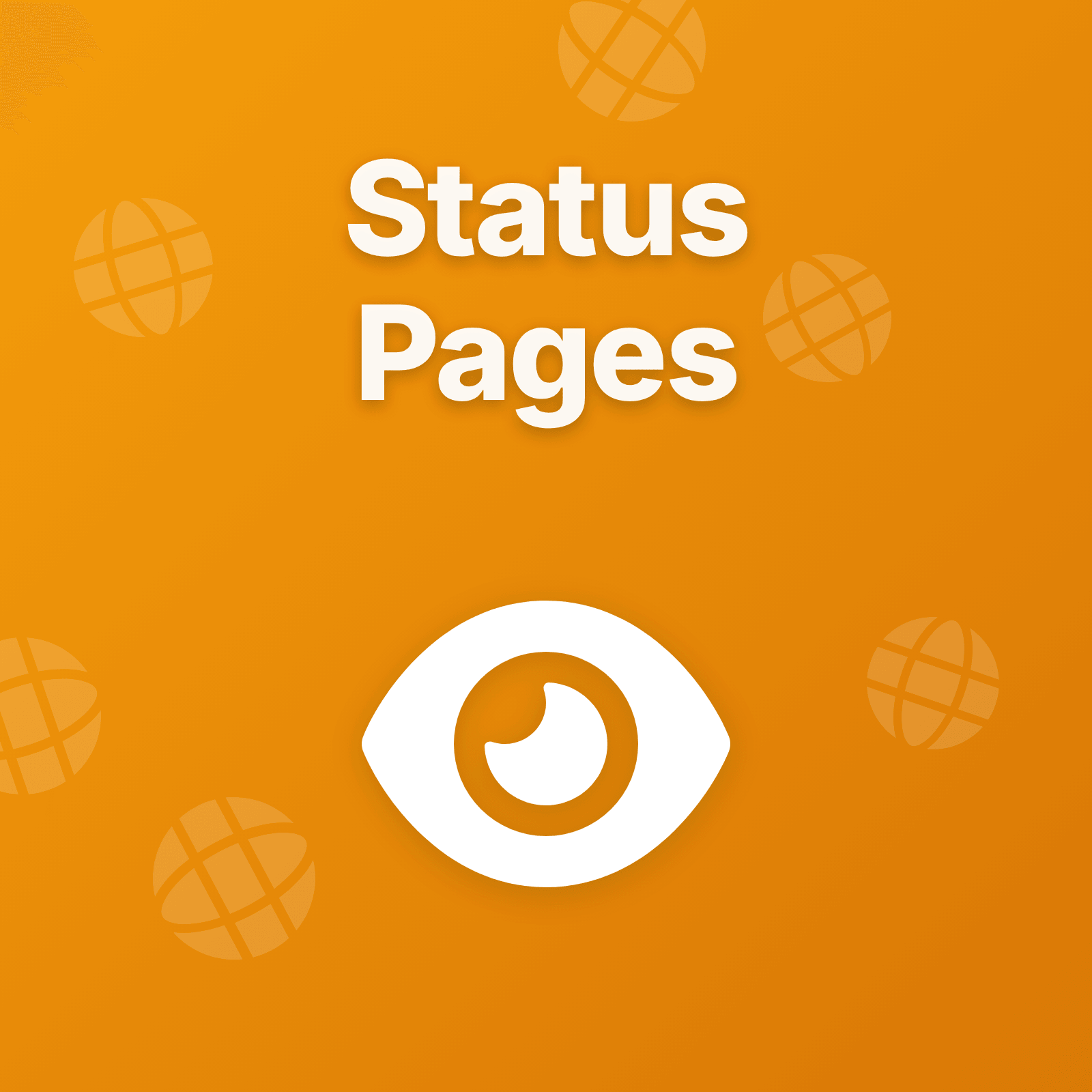When your API experiences degraded performance, who needs to know? Your customers certainly do—but should they see the same technical details your engineering team uses to diagnose root causes? This question reveals why organizations need both public and private status pages, each serving distinct communication needs.
Public status pages broadcast service health to anyone with a link, building customer trust through transparency. Private status pages restrict access to internal teams or specific partners, enabling detailed technical communication without public exposure. Most mature organizations maintain both, using each for its intended purpose.
This guide explains when to use public transparency, when to restrict access, and how to implement both approaches effectively.
What Makes a Status Page Public or Private?
The distinction between public and private status pages comes down to access control and intended audience.
Public status pages are accessible to anyone without authentication. They appear at predictable URLs like status.company.com, get indexed by search engines, and serve as the primary channel for communicating service health to all customers, prospects, and the general public.
Private status pages require authentication—passwords, IP restrictions, SSO integration, or direct access links. They’re invisible to search engines and general web traffic. Private pages serve internal teams, enterprise customers with custom SLAs, or partners who need more detailed operational visibility than public pages provide.
The same platform often powers both page types, but configuration determines visibility and content depth.
When to Use Public Status Pages
Public status pages serve external stakeholders who need assurance about service availability but don’t require technical implementation details.
Customer-Facing Services
If you operate a SaaS platform, API service, or consumer application where availability directly impacts customer operations, public status pages are essential infrastructure—not optional features.
Why this matters: Customers experiencing issues will search for status information. Without a public page, they flood support channels, post on social media, and lose confidence. Public transparency proactively addresses their most immediate question: Is this problem on my end or yours?
What to display: Service-level components matching how customers understand your product. If customers know your offering as “API,” “Dashboard,” and “Authentication,” those are your status page components—not internal service names like “auth-service-v2” or “postgres-cluster-east.”
Building Trust Through Transparency
Public status pages signal operational maturity. Companies that acknowledge issues honestly and communicate clearly during incidents build stronger customer relationships than those claiming perfect uptime.
The transparency paradox: Organizations often fear that public status pages will expose too many problems. In reality, customers already notice outages—they just don’t know if you’re aware and working on them. Public acknowledgment demonstrates accountability rather than revealing hidden issues.
Historical data value: 90-day uptime history visible on public pages proves reliability more convincingly than marketing claims. When prospects evaluate your service, status history provides objective evidence of operational stability.
Reducing Support Burden
Proactive status communication reduces support ticket volume by 40-60% during incidents. When customers can self-check service health, they don’t need to ask support “Is it down?”
Support efficiency: Each status page view during an incident potentially prevents a support inquiry. For organizations handling hundreds or thousands of customers, this translates to significant operational savings and faster support response times for issues requiring actual human intervention.
Clear impact descriptions: Public status pages that explain which features are affected help customers self-assess whether incidents impact their specific workflows, further reducing unnecessary support contacts.
When to Use Private Status Pages
Private status pages serve audiences who need more technical depth, operational context, or visibility into non-customer-facing infrastructure.
Internal Team Communication
Engineering teams need technical details that would confuse or overwhelm external customers. Private status pages provide operations teams with the depth they require for effective response.
Technical depth: “Database primary replica failover in us-east-1, secondary promoted, investigating connection pool recovery” means nothing to customers but provides critical context for engineers. Private pages support this level of detail without public confusion.
Infrastructure visibility: Not every monitored component affects customer experience directly. Internal caching layers, background job queues, and internal APIs might experience issues that engineers need to track without alarming customers about problems they’ll never notice.
Coordination context: During major incidents, internal status pages can display technical runbook links, escalation contacts, and operational context that supports coordinated response without cluttering public communication.
Enterprise Customer Portals
Organizations with enterprise contracts often provide dedicated status pages showing health for specific infrastructure, regions, or services relevant to particular customers.
Customer-specific views: Enterprise customers might only care about specific services or geographic regions. Private pages can display filtered views showing only relevant components rather than your entire infrastructure.
SLA tracking: Private enterprise portals can display SLA performance metrics, historical uptime specific to their contract terms, and incident history that affects their specific deployment—information inappropriate for public display.
Compliance requirements: Some industries require operational transparency with customers without making that information publicly searchable. Private pages satisfy compliance while maintaining privacy.
Partner and Integration Visibility
Third-party integrations and partnerships sometimes require operational visibility beyond what’s appropriate for public display.
Integration health: Partners integrating with your APIs might need visibility into specific endpoints, rate limits, or regional performance that don’t warrant public status page components.
Development and staging environments: Partners might need visibility into non-production environments for their integration development without exposing those environments publicly.
Advanced notification: Partners with tight integration dependencies might receive earlier or more detailed incident notifications through private pages than general public communication provides.
The Hybrid Approach: Why Most Teams Use Both
Organizations with mature incident communication maintain both public and private status pages, using each for its intended purpose.
Complementary Communication Channels
Public and private pages serve different questions from different audiences:
Public pages answer: Is your service working? What’s affected? When will it be fixed? Private pages answer: What failed internally? What’s the technical root cause? What are we doing about it?
Same incident, different context depth based on audience needs and technical sophistication.
Controlled Information Flow
The hybrid approach lets organizations control information distribution based on stakeholder needs:
Public status: Customer-focused, impact-oriented, appropriate for anyone Internal status: Technical details, diagnostic information, operational context Partner status: Integration-specific, SLA-relevant, contractually appropriate
This separation ensures each audience receives appropriate information without overwhelming non-technical stakeholders or hiding critical details from those who need them.
Different Update Cadences
Public and private pages can maintain different update frequencies matching audience expectations:
Public updates: Every 30-60 minutes during active incidents, customer-impact focused Internal updates: Real-time or every 15 minutes, technical progression and diagnostic findings Partner updates: Hourly or as contractually required, integration-impact focused
Same incident, different communication cadence based on what each audience needs and expects.
Implementation Considerations
Implementing both page types requires addressing technical, operational, and content strategy considerations.
Access Control Methods
Different private page audiences require different authentication approaches:
Password protection: Simple shared passwords work for small internal teams or limited partner access. Easy to implement, but passwords get shared and managing revocation is difficult.
Zero-knowledge encryption: Modern password protection encrypts content client-side before storage, ensuring even the platform provider cannot access protected content without the password. This approach satisfies strict security requirements while maintaining simplicity.
SSO integration: Enterprise-grade authentication through SAML or OAuth integrates private pages with existing identity management systems. Appropriate for large internal teams or enterprise partners with established SSO.
IP whitelisting: Restrict access based on source IP addresses for partners or internal teams with static IPs. Less flexible than authentication but appropriate for infrastructure-based access control.
Direct access links: Unguessable URLs with embedded tokens provide lightweight authentication without formal login. Useful for temporary partner access or limited external visibility.
Content Strategy Differences
Public and private pages require different content approaches:
Public page content:
- Customer-facing service names
- Impact-focused incident descriptions
- Non-technical language
- General time estimates without technical commitments
- Safe, professional brand presentation
Private page content:
- Internal service names and infrastructure components
- Technical root cause analysis
- Detailed diagnostic information
- Specific technical milestones and recovery steps
- Operational context inappropriate for public view
Content creation workflow: Many platforms support drafting incident updates with full technical context internally, then publishing sanitized customer-appropriate versions to public pages. This workflow ensures technical accuracy without requiring separate communication drafts.
Infrastructure Independence
Both public and private status pages should remain accessible when your primary infrastructure fails—which is exactly when they’re most needed.
Edge delivery: Status pages hosted on CDN infrastructure or separate providers remain accessible when your main systems experience outages. Cloudflare Pages, Netlify, or similar edge platforms provide globally distributed hosting independent from monitored services.
Separate domains: Hosting status pages on dedicated subdomains or domains separate from primary application infrastructure ensures DNS and hosting failures don’t take down status communication.
Automated failover: Some organizations maintain backup status page hosting that activates automatically when primary hosting becomes unreachable, ensuring status communication continuity during complete infrastructure failures.
Catalog-Driven Status Pages
Traditional status pages require manually defining services and components separately from existing infrastructure documentation. This creates maintenance burden as definitions diverge from actual architecture.
The duplication problem: Teams maintain service definitions in inventory systems, monitoring configurations, architectural documentation, and status pages—each potentially using different names, groupings, and structures. Changes require updating multiple systems.
Modern approach: Catalog-driven platforms use existing service catalog entities directly. Define services once in your catalog, then select which entities to display on status pages. Adding new services or updating descriptions happens in one place.
Automatic context preservation: When status pages use catalog entities, they automatically inherit service relationships, ownership, business criticality, and other context already defined. Dependencies and integrations don’t require recreation.
Private page advantage: Catalog-driven approaches work especially well for private internal pages where you want full infrastructure visibility without manually maintaining separate component lists.
Platforms like Upstat implement catalog-driven status pages for both public and private views. The same catalog entities can appear on multiple status pages with different visibility levels—internal pages might show entire infrastructure while public pages display only customer-facing services, all sourced from a single catalog definition.
Practical Scenarios for Each Approach
Different organizational contexts benefit from different status page strategies.
Startup: Public Only
Early-stage companies usually start with public status pages exclusively:
- Small internal teams communicate directly without requiring separate status infrastructure
- Customer transparency builds trust during growth phase
- Simpler to maintain single communication channel
- Resource constraints favor focusing on customer-facing communication
Add private pages when: Internal team grows large enough that direct communication becomes impractical, or when first enterprise customers require dedicated portals.
Mid-Size SaaS: Public Plus Internal
Growing organizations typically add private internal status pages:
- Public page: Customer-facing service health with appropriate update cadence
- Private internal page: Complete infrastructure visibility for operations teams
- Separates customer communication from technical diagnosis
- Enables different update frequencies for different audiences
Add partner pages when: Integration partnerships require dedicated operational visibility or contractual SLA tracking.
Enterprise: Segmented Private Pages
Large organizations often maintain multiple private pages for different internal audiences:
- Public page: Customer-facing external communication
- Internal operations page: Complete infrastructure for engineering and SRE teams
- Executive page: High-level service health for leadership
- Partner portals: Dedicated pages for specific integration partners
- Enterprise customer portals: Custom views for major customers
This segmentation ensures each stakeholder group receives appropriate information depth without overwhelming or confusing different audiences.
High-Security Context: Private Only
Some organizations cannot publish public status pages due to security, compliance, or operational security concerns:
- Government contractors with classification requirements
- Financial institutions with strict disclosure controls
- Internal-only tools with no external users
Private-only approach: All status pages require authentication, with different pages for different clearance or access levels.
Common Mistakes to Avoid
Using Public Pages for Internal Details
The problem: Including technical infrastructure details on public pages confuses customers and reveals internal architecture unnecessarily.
The solution: Maintain separate internal status pages for technical depth. Keep public pages focused on customer-facing impact.
Making Private Pages Too Public
The problem: Weak password protection, easily guessable URLs, or insufficient access controls make “private” pages effectively public.
The solution: Implement proper authentication. Use zero-knowledge encryption for password protection, SSO for enterprise access, or proper IP whitelisting. Monitor for credential sharing.
Neglecting Update Cadence
The problem: Updating public pages frequently while internal pages go stale, or vice versa.
The solution: Define different appropriate update cadences for each page type and maintain both during incidents. Public pages need regular customer reassurance; internal pages need technical progression updates.
Duplicating Maintenance Burden
The problem: Manually maintaining service definitions on multiple status pages leads to divergence and synchronization overhead.
The solution: Use catalog-driven approaches that let you define services once and display them on multiple pages with different visibility levels.
Implementing Both Page Types
Organizations ready to implement both public and private status pages should follow a structured approach.
Start with Public Foundation
Build public status page infrastructure first:
- Define customer-facing service components
- Establish update protocols for incidents
- Enable subscription options
- Measure support ticket reduction
Public pages provide immediate customer value and establish communication patterns before adding internal complexity.
Add Private Internal Pages
Once public communication works reliably, add private internal visibility:
- Expand service definitions to include internal infrastructure
- Establish different update protocols for technical audiences
- Configure appropriate authentication
- Train operations teams on both page types
Internal pages enhance technical coordination without changing external communication.
Expand to Specialized Private Pages
After both public and internal pages function effectively, add specialized private pages as needed:
- Enterprise customer portals when contracts require them
- Partner pages when integrations demand operational visibility
- Executive dashboards when leadership needs high-level status
Add complexity gradually based on actual stakeholder requirements rather than speculative future needs.
Measuring Effectiveness
Both page types should demonstrate measurable value:
Public page metrics:
- Support ticket reduction during incidents
- Subscriber growth and engagement
- Time to initial incident update
- Customer satisfaction with communication
Private page metrics:
- Internal team adoption and usage
- Mean time to acknowledgment for internal incidents
- Reduction in “what’s broken?” Slack questions
- Accuracy of internal status vs actual operational state
Track metrics separately for each page type to understand distinct value and identify improvement opportunities.
Conclusion
Public and private status pages serve complementary communication needs. Public pages build customer trust through transparent service health communication, while private pages provide technical depth for internal teams and operational visibility for partners.
Most organizations benefit from both approaches—public pages for customer-facing transparency and private pages for detailed internal or partner communication. The key is matching information depth and access control to audience needs.
Modern catalog-driven platforms eliminate the traditional maintenance burden by using service definitions you already maintain, making it practical to maintain multiple status pages with different visibility levels without duplicating configuration work.
Start with public pages for customer communication, add private internal pages when team size warrants separate operational visibility, and expand to specialized private pages when specific stakeholder needs emerge. Measure effectiveness through support burden reduction, team adoption, and communication quality—not just technical implementation.
Your status page strategy should evolve with organizational maturity, always balancing transparency with appropriate information control based on audience needs and operational requirements.
Explore In Upstat
Create both public and private status pages with password protection, custom domains, and catalog-driven entity displays that eliminate duplicate maintenance.